How To Log Into Your ZenBusiness Dashboard?
The ZenBusiness dashboard is where all of your documents and ZenBusiness tools live! It's an extremely important resource for anyone who chooses to use the ZenBusiness services. To get to your dashboard, you'll need to log in from www.zenbusiness.com.
Login Options
There are two ways to log in to your ZenBusiness account:
- Direct Login: Uses your email address and password.
- Single Sign-On (SSO): Uses a social account for authentication. Currently, we support Google and Apple accounts.
Multi-Factor Authentication (MFA) is an additional security measure that may be required for either login method. It uses an extra verification factor to increase the security of your account. MFA is required for accounts associated with ZenBusiness Banking.
Initial Troubleshooting
If you're having trouble logging in, first determine the type of login you are using and make sure you're using the correct method:
- Direct Login: Make sure you are using the email address and password you used when you set up your account. Note that if you signed up with an email and password, you cannot use Google or Apple to sign in.

- SSO Login: Select either "Continue with Google" or "Continue with Apple" to sign in. Note that if you signed up with Google or Apple, you cannot use direct login credentials.
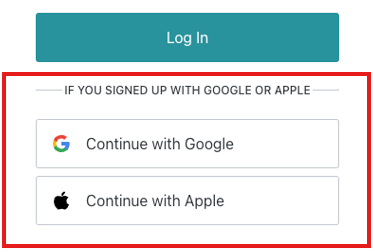
If Multi-Factor Authentication (MFA) is enabled for your account, ensure you have access to your required verification factor to successfully complete the login process. MFA uses your phone number to send you a 6-digit code via text. You will need to enter this code on the pop-up screen.

Note: If you need to reset your Multi-Factor authentication, you can view instructions on how to do so here.
Common Login Issues and Solutions
- Incorrect Email or Password
- If you receive an error saying "Incorrect email or password," double-check for typos in your email address (e.g., "gmail.com" vs. "gnail.com").
- Make sure you’re logging into the correct website: https://www.zenbusiness.com/d/login.
- Forgot Password (Direct Login)
- Click on the "I forgot my password" link on the login page.
- Enter your email address and click Continue. A password reset email will be sent to you.
- Follow the instructions in the email to set a new password that meets the requirements.
- Social Account Issue
- If you signed up using Google or Apple, you need to select "Continue with Google" or "Continue with Apple" on the login page.
- If you've removed access through your Google or Apple account, you can restore it by logging in again with the respective provider.
- Clock Sync Issue
- If you are able to login but are immediately logged out, or having trouble with MFA (e.g., you see a message that MFA credentials have expired), it might be a clock sync error. Ensure that your device’s clock is accurately synced by visiting https://time.is.
- Instructions for adjusting time settings are available for both Windows and Mac users. Most devices have an option to automatically set the date and time in the setting menu.
Still Having Trouble?
If the troubleshooting steps above don’t resolve your issue, please reach out to our customer success team for assistance. Be sure to provide details about the issue, such as error messages you see, the type of device you’re using, and whether you’re using a browser or mobile app.
Our team is here to help you get back into your ZenBusiness account as smoothly as possible!
