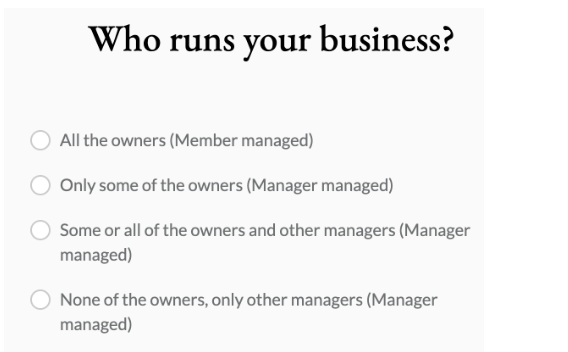Changing the Registered Agent for a Business You Filed With ZenBusiness
If you set your account up with ZenBusiness and didn't choose to use us as your Registered Agent initially but have changed your mind, we can help!
Set Up Flow
In order to get started, we will ask you a few questions about your business. The following steps detail the questions we will ask.
|
1 |
If you have already formed your business with us and wish to change your registered agent on file to ZenBusiness, you’re in luck! We make it fast and easy to get that change started. From within your ZenBusiness dashboard, you will need to click the Registered Agent card, which looks like this.
|
|
2 |
A new window will pop up that looks like this:  |
|
3 |
Enter the name of your new business and click "SEND"  |
|
4 |
If you are adding the Registered Agent service to this business, choose "Add Registered Agent Service to [Your business name]" |
|
5 |
We will prompt you to enter any and all states you wish for ZenBusiness to act as your registered agent. As a legal requirement, you must have a Registered Agent for each state that you have registered your business in. You can type the name of the state in order to bring it up on the state selection form to save yourself some scrolling. Once you find your state, click the corresponding checkbox. You can select more than one state during this process.  |
|
6 |
If your business is only running in this one state, it is considered a domestic business. If you are in the process of registering or have registered in another state, it is considered foreign. If you want a Registered Agent for a Domestic business, click the "Steps for a Domestic Filing" button for the next steps. After that, continue with the article. If you want a Registered Agent for a Foreign business, click the "Steps for a Foreign Filing" button for the next steps. After those steps, continue with the article.
Steps for a Domestic FilingClick "Yes" to continue filing your domestic business in your home state. You will be asked whether your business is an LLC or Corporation. Click the appropriate option.
Steps for Foreign FilingIf you are setting up a Registered Agent for a state other than your business home state, the process is a bit different. ZenBusiness does not set up businesses in foreign states (which is called a ‘Foreign Qualification’) but we do provide registered agent services for Foreign Qualifications. When you are prompted if you are looking for a Registered Agent in your home state, click “No” ZenBusiness will ask you what your home state is. Enter it in the box and select the option. After that, we will ask if you wish to set up a Registered Agent in your home state as well. We will then ask if you have already set up your business in the new state. ZenBusiness is not able to set up foreign qualifications, but we can provide a lot of useful information about how to get started with that process. If you have already set up your foreign qualification, click Yes. If not, click no and we will help direct you to all sorts of helpful information on the subject. Select whether your business is an LLC or Corporation |
|
7 |
Enter your last name, email address and phone number and then will detail the different options we provide. You can select either of the packages provided and they will both take care of your Registered Agent needs.
|
|
8 |
Select a package and review the details that you provided. In the payment section, you will enter your payment info and also select a password for your account. |
Post Purchase Flow
After the initial set up, you will be prompted for additonal information regarding your business.
|
1 |
Once payment is complete, you will enter the post purchase flow in order to finalize all of your business details.
|
|
2 |
Enter your business formation date, state ID and formation state. If you don’t know your state ID, you can click the “Find my State ID” button which will direct you to your state’s secretary of state website. From there, you can search for your business entity and find the relevant ID.  |
|
3 |
Use the dropdown menu to provide us with your business industry. If you don't find an exact match, select "other". Don't worry if you can't find an exact fit! Then, in the text box, give us your business purpose -- this is just a short summary of what your business does.  |
|
4 |
You will be prompted to provide the Physical, Mailing and Principal addresses for your business. The Physical address is the address where business is conducted. It is often required to be within the same state you are transacting business, and may also serve as the principal address. The Mailing address is where you receive mail for your business. It can be an official business address, P.O. Box, or personal address. The Principal address can be found on your state filing paperwork. Make sure it matches or your order may be delayed. |
|
5 |
Enter the number of owners your business has. Once you select that, we will ask for additional information about the business ownership. If you are the only owner, you can click the box next to your name to auto fill the information. If there are additional owners or the owner of the business is different than you, you will need to manually fill in the required information.
|
|
6 |
Enter who should be contacted if the ZenBusiness Registered Agent receives official communications from the state, as well as process services. You can either select yourself, or manually add another individual’s contact information if they will be handling your communications. Enter the Authorized Signatory of your business. The “Authorized Signatory” will be used as the Organizer, Filer, or Submitter for your entity formation documents. These terms vary depending on the state where your entity is formed. 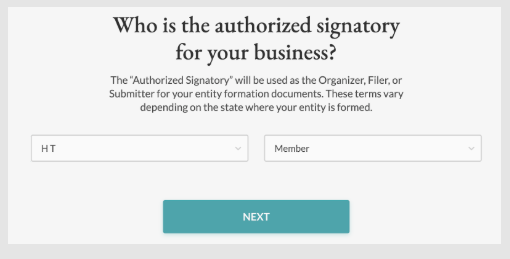 |
|
7 |
Finally, we will take you to a review page in order to look over all of the information you have provided. Once you are confident that all of the information is correct, click on the button and you are good to go! 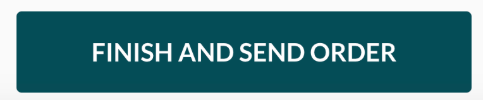 |
|
8 |
Once that's done, feel free to share your success story on social media! If you don’t feel like it, you can just click skip.  |
|
9 |
After all that work, we will congratulate you with some digital confetti and then give you the option to go to your newly formed ZenBusiness dashboard, where you can track your Registered Agent services and check for any communications!  If you ever have any other questions, our helpful Customer Success team is always happy to help! You can reach them through the chat bubble in the bottom right of your screen or through the help center! |